Connect via RDP / SSH
Seamlessly route Microsoft Remote Desktop Protocol (RDP) or Secure Shell (SSH) sessions between your local computer and unattended computers running in the remote network without using a VPN or making any firewall changes.
Download ISL Light Watch Video (5:16)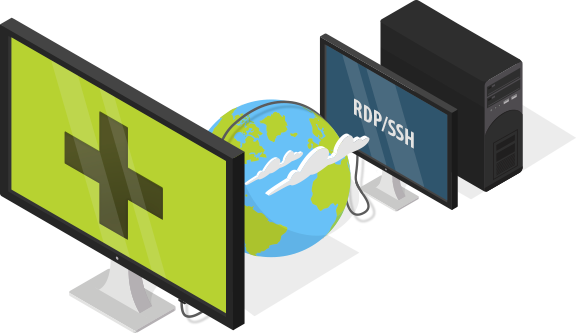
What is Remote Desktop Protocol (RDP)
Remote Desktop Protocol (RDP) is a proprietary protocol developed by Microsoft. It allows a connection to a PC running on the same Local Area Network (LAN). Since an RDP connection is peer-to-peer, direct access to the remote PC via LAN is required.
If a PC is running outside of the LAN, in order to connect to it a VPN would need to be setup or port forwarding configured on the router/firewall.
ISL Online allows an RDP connection to be established to a Windows computer in a remote network without VPN tunnelling or any firewall changes.
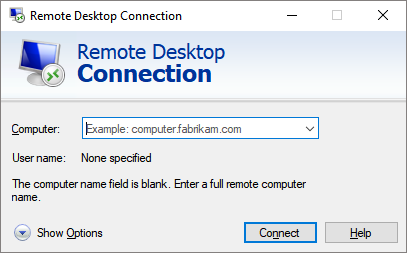

Configure ISL AlwaysOn

Enable RDP

Control via RDP
How it Works
1. The ISL Light app on a local computer establishes a connection with ISL AlwaysOn – a remote access agent running on the unattended computer in the remote network through the ISL Online server(s). A secure, AES 256-Bit end-to-end encrypted connection is established between the local and remote computers through ports 80/443/7615.
2. A special scheme integrated into ISL Light starts Microsoft Remote Desktop client (Remote Desktop Connection - mstsc.exe) on the operator's computer and forwards the local RDP port through the ISL Online network to the port 3389 (default RDP port) on the remote computer. This means that ISL Light automatically establishes a remote desktop tunnel to route the RDP session between the local and remote computers. Since the RDP session is tunneled through the ISL Light session there is no need to open additional ports or to configure the firewall in order for the session to work.
3. Remote Desktop client establishes a connection with the remote access agent (ISL AlwaysOn) and the connection is automatically forwarded to the RDP server built into Windows operating system.
4. A native Microsoft Remote Desktop Connection is established between the local and remote computer.

Jump to Remote Computers
Computer running ISL AlwaysOn can additionally serve as a jump box, forwarding the connection to any other computer and port in its Local Network. In this way you only need one computer running ISL AlwaysOn to access any computer in the remote network.
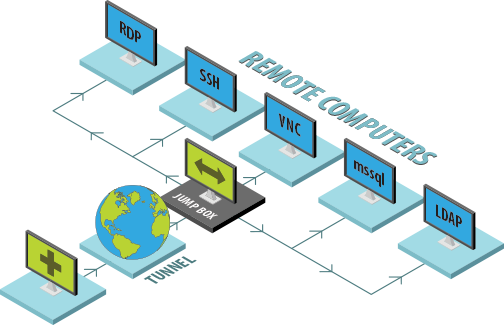
Serve as Jump Box for Local Computers
Jump box functionality can be enabled on your/local side as well. In this case your computer will serve as a jump box for your local network, allowing any computer in your network to connect to the remote computer running ISL AlwaysOn.
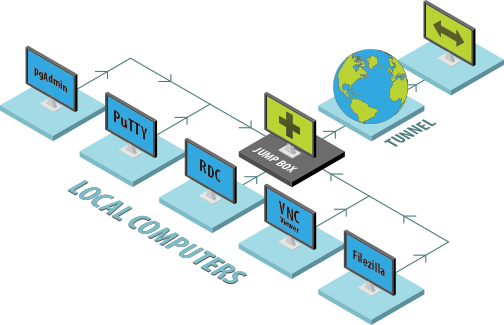
Benefits
ISL Online's Remote Desktop Tunneling technology brings the following benefits:
1. You are able to centrally manage ISL Online's sessions, RDP, SSH and completely custom remote desktop sessions from a single interface.
2. All tunneled connections can be made without any changes to Firewalls and port configurations.
3. On top of the native security provided by the protocol/session being tunneled, you get an additional security layer provided by ISL Online's end-to-end encryption.
4. Besides RDP and SSH you can define completely custom tunnels, allowing you to use the software of your choice to interact with the remote computer.

Try 15 Days For Free
Enjoy your new remote desktop experience!
All features included. No credit card required.