Basic Features
Explore a comprehensive list of features that will guide you and help you get the most out of ISL Online. Before you move on to features, we recommend you to look at the quick overview of features.
Overview
Once connected to remote computer, you will have all the features available in the topbar.
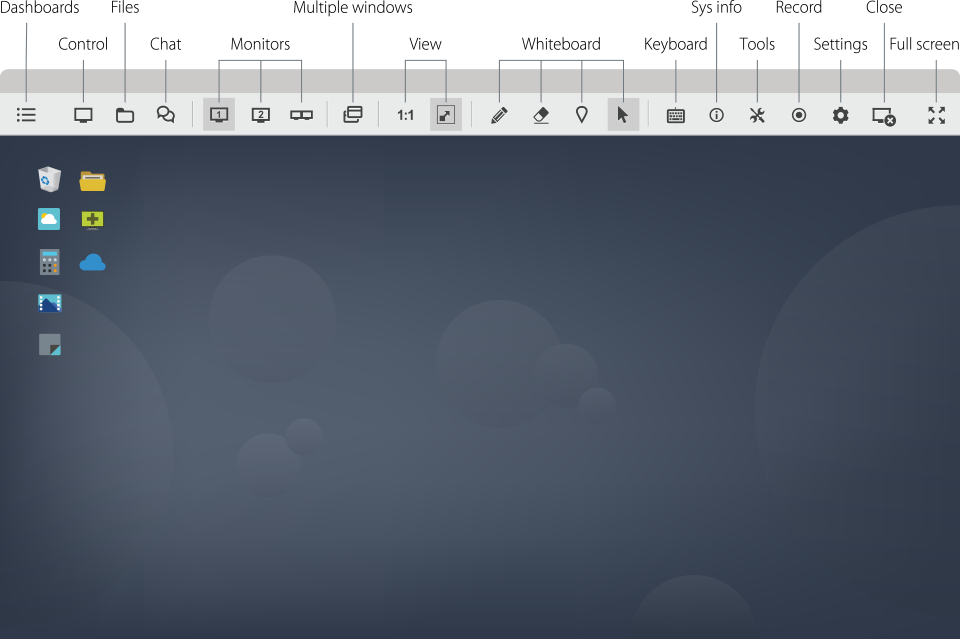
Share my Screen
Switch between sharing your own screen with a client during a remote support session and viewing their remote desktop.
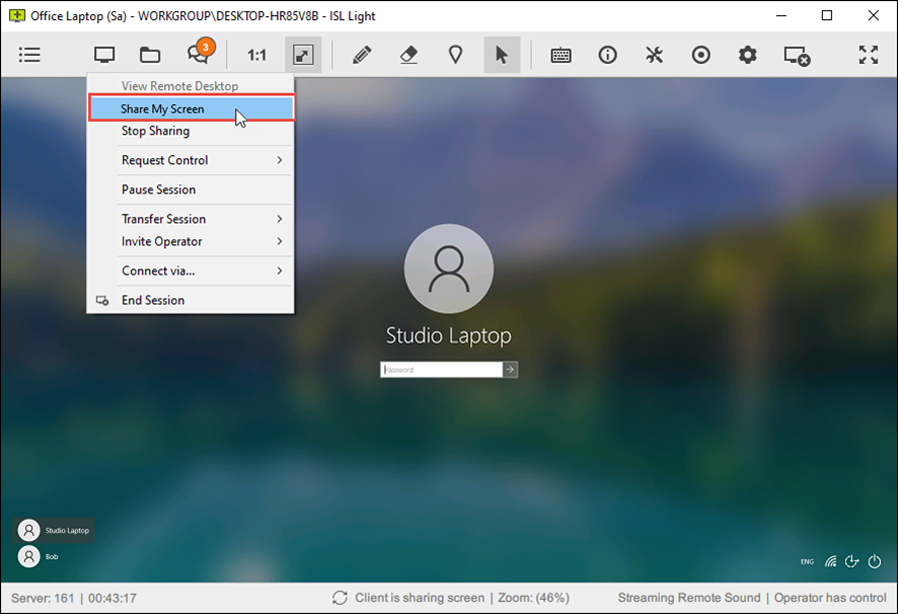
File Manager
A dual-panel File Manager allows fast navigation and enables you to manage files and folders on the local and remote computers quickly and efficiently.
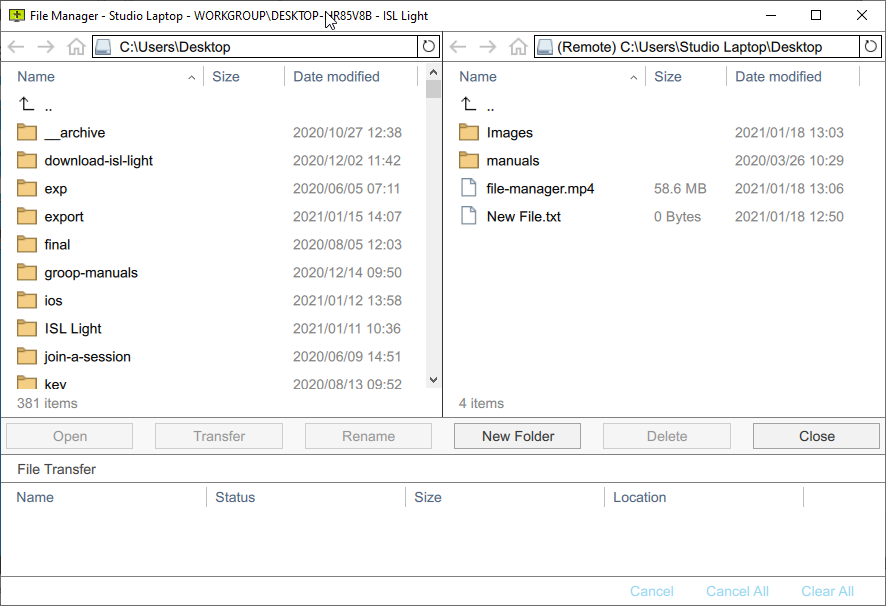
Audio/Video Call
Start a video call with your client to make support more personal and effective.
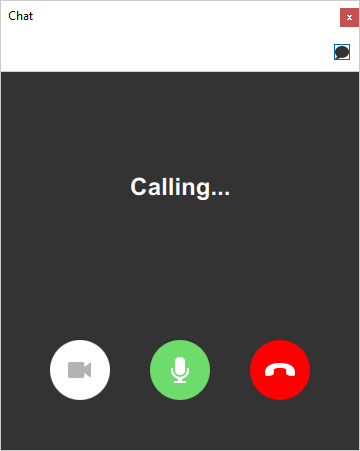
Multiple Monitors
While controlling a remote computer, choose to display all remote monitors in a single window or separate each monitor by displaying them in different windows. Toggle between remote monitors, or drag and drop files from one monitor to another.
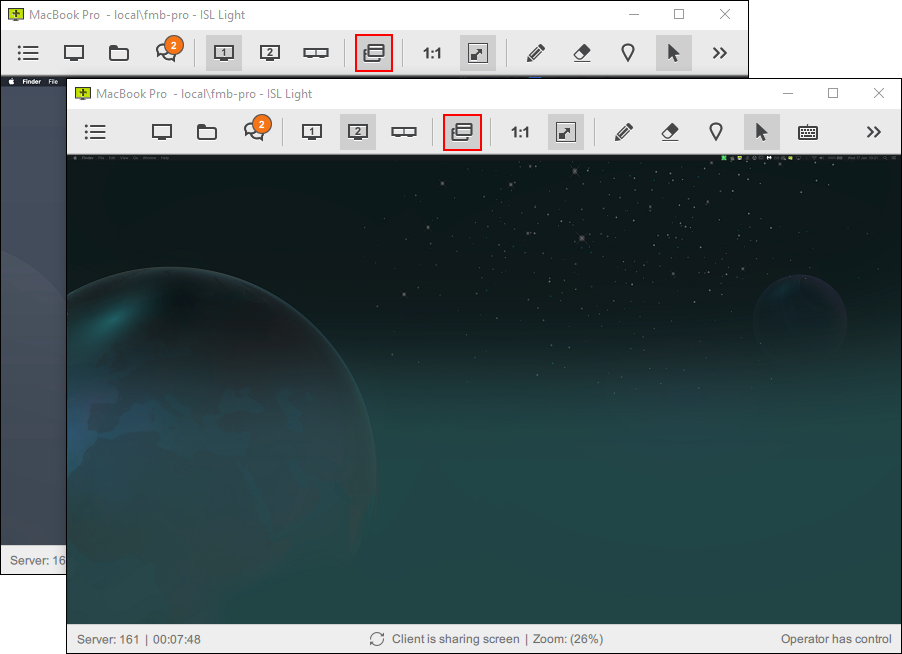
View Options
Choose between different viewing options to get the best work experience.
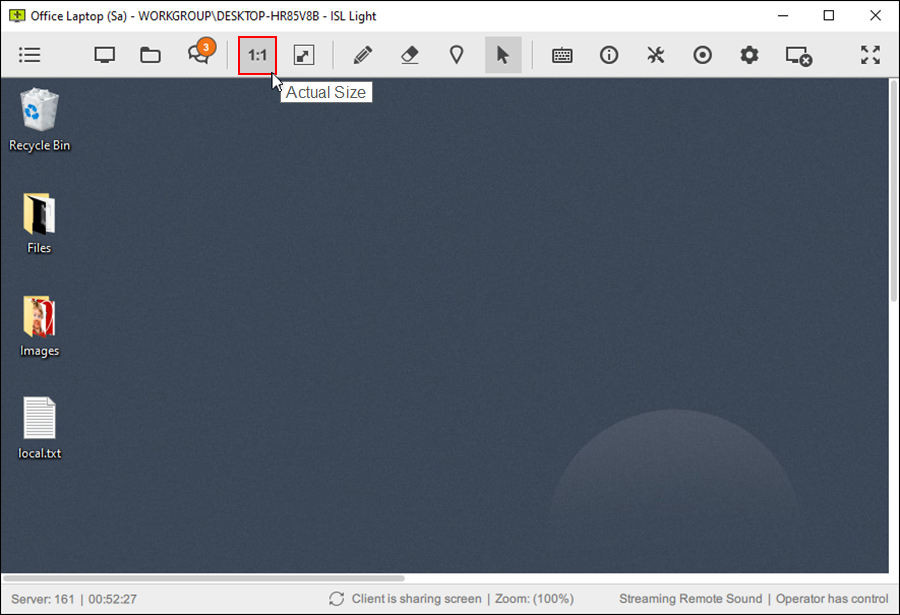
Whiteboard Tools
Use whiteboard tools to explain yourself better with a client.
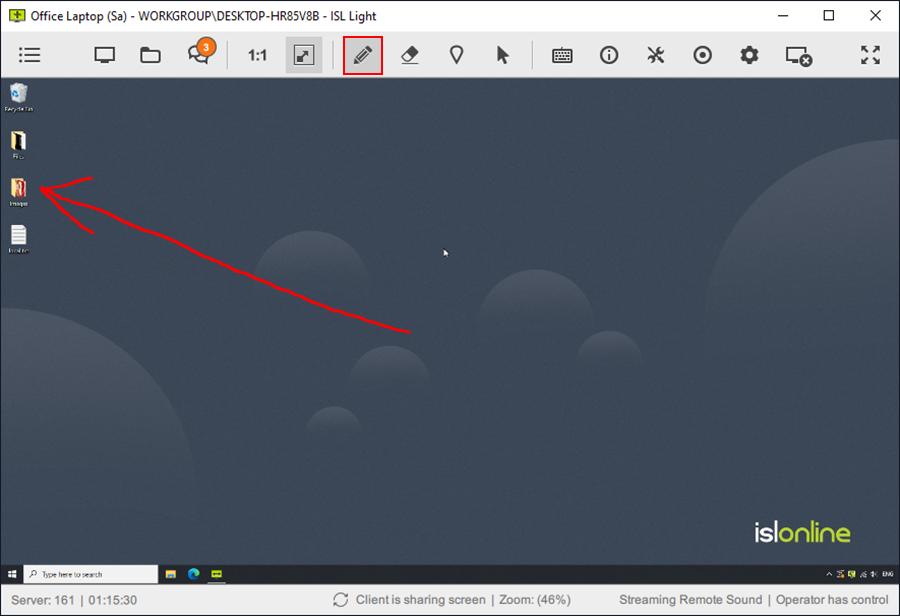
View System Info
Get a nice visual presentation of essential system information or generate a detailed report.
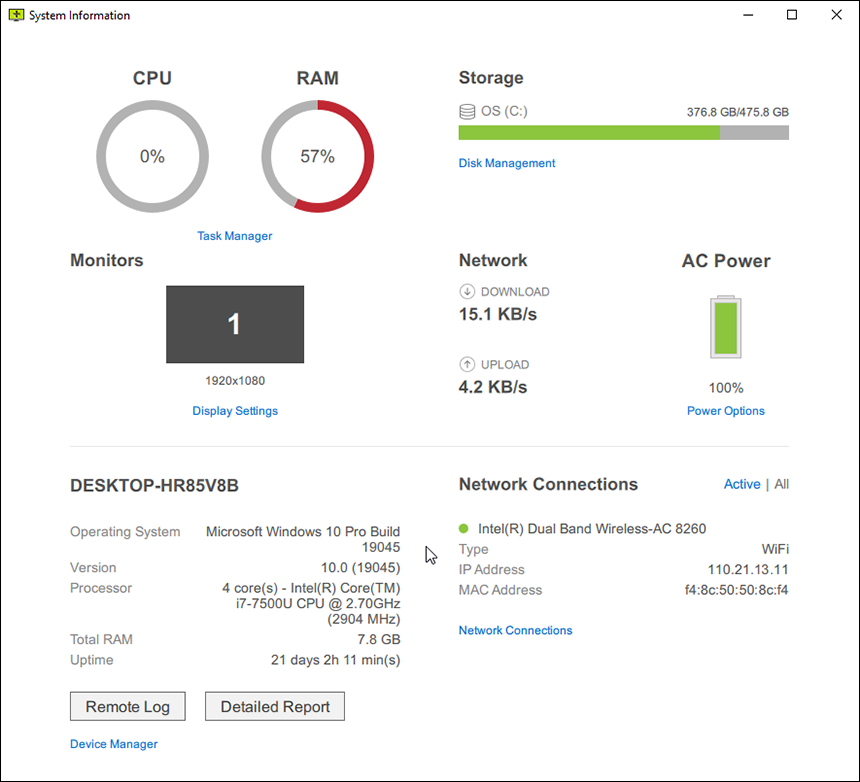
Force Black Screen
Temporarily activate black screen with one click to hide sensitive information.
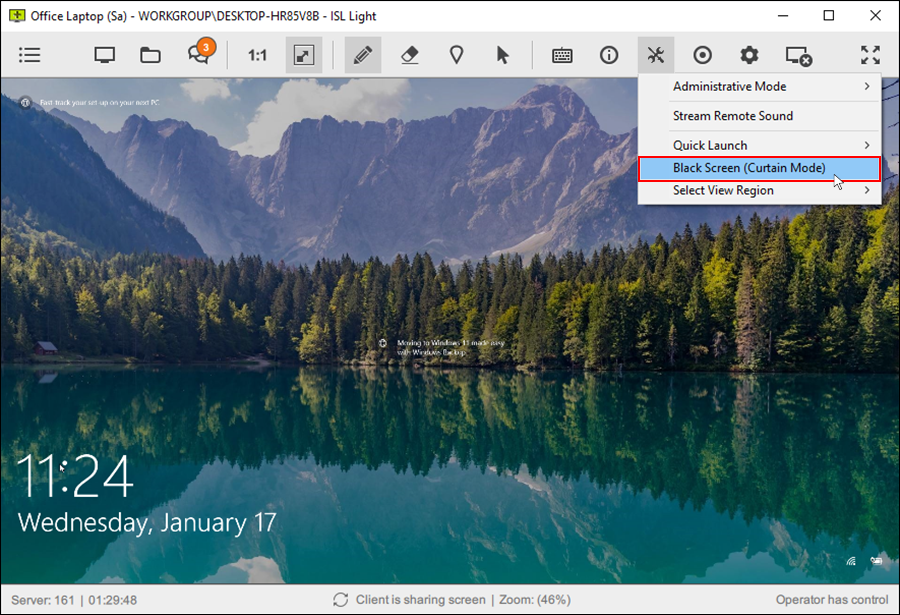
Restart and Reconnect
Restart a remote computer after you install new software and resume the existing remote support session without interruption.
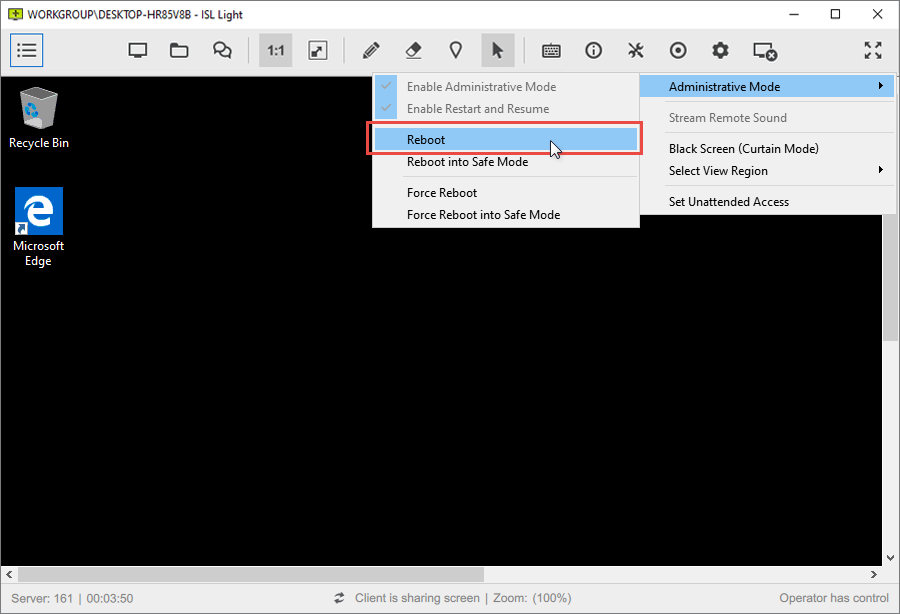
Set Unattended Access in Session
Install the remote access agent on your client’s computer during an already established remote support session. It’s a very efficient way of setting up unattended access.
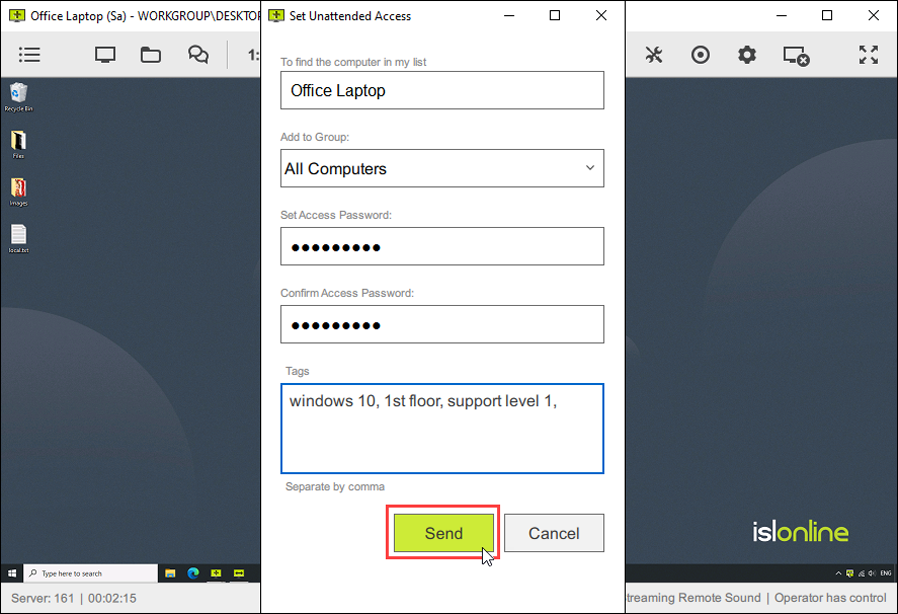
Record a Session
Record a remote desktop session for training or security purposes.
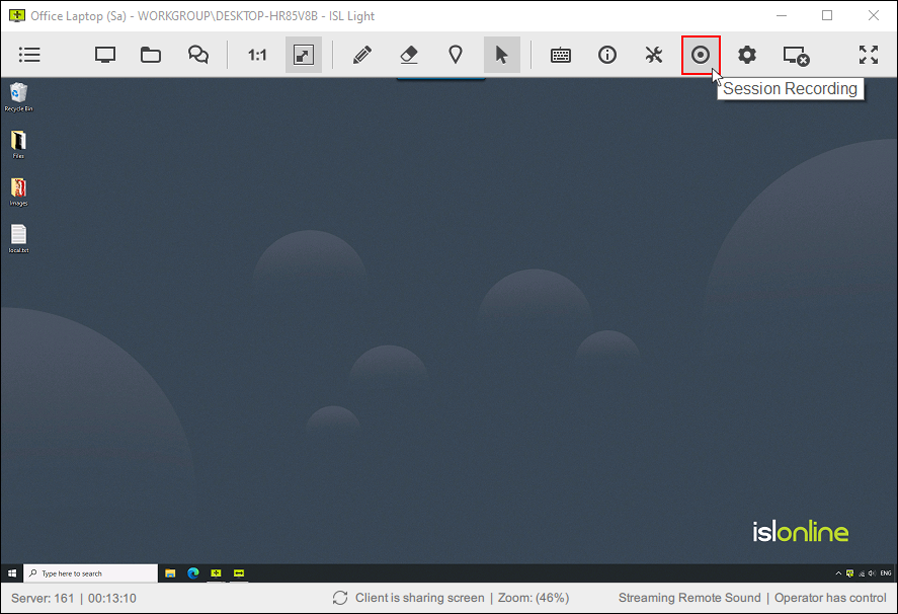
Colour Depth
Set the optimal colour depth for you. Quickly switch between "Quality Optimized" and "Speed Optimized" options or choose from several detailed pre-settings.
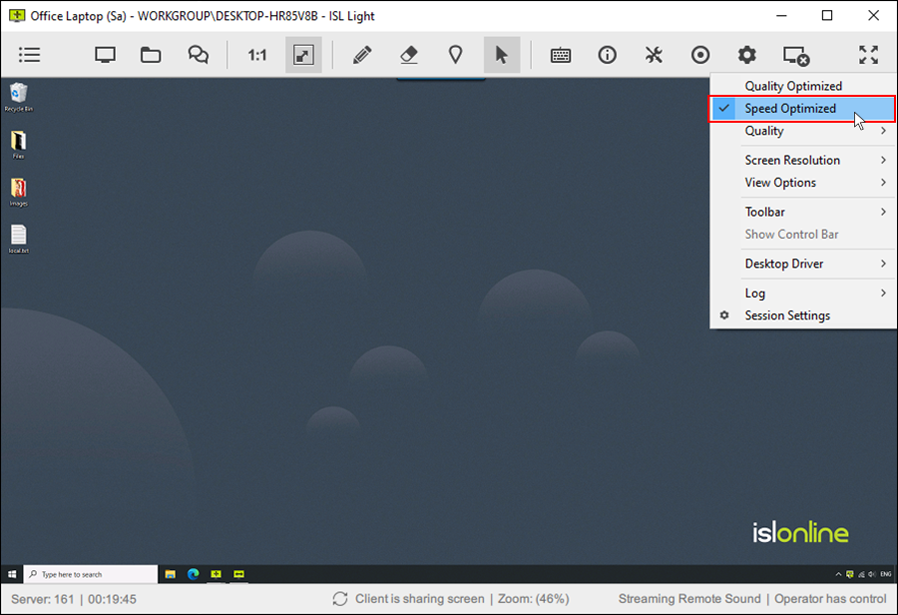
Additional Features
Select Region
Choose to see only a specific part of your client’s desktop.
Invite an Operator
Invite another technician to your session to collaborate on an issue on a remote computer.
End of Session Notes
Add notes at the end of a session to recall the details of the session at a later date.
Switch Between Sessions
The beauty of remote desktop is you can help more clients simultaneously by switching between remote sessions easily.
Keyboard Shortcuts
A list of ISL Light keyboard shortcuts you should know about.