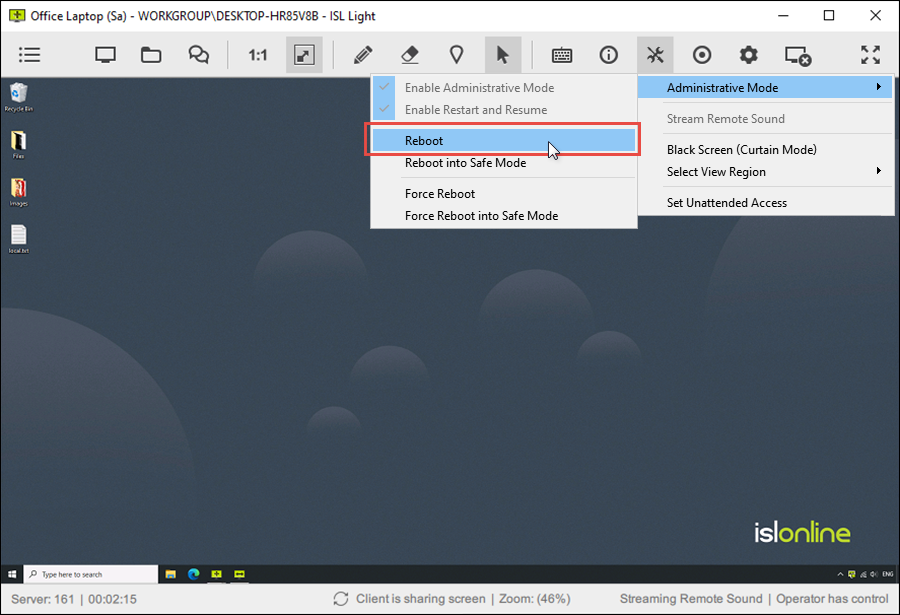Administrative Mode
ISL Online administrative mode allows seamless interaction with the Windows UAC on a remote computer and provides easy access to any computer with admin rights.
By default, ISL Light doesn’t need admin permissions to run. However, if you want to perform some extensive support commands you will need to elevate permissions.
With administrative privileges enabled, you can send CTRL-ALT-DEL commands to a client’s computer, install new software on the remote device, reboot and force reboot it (even in safe mode), restart it, and request a black screen, preventing local user interference and allowing for more private work.
Note
Administrative mode and all of its features can currently only be enabled on the Windows version of ISL Light. Linux and Mac versions of ISL Light can enable administrative mode and all of its features when the remote side is using the Windows operating system. However, you can seamlessly perform administrative tasks on a remote Mac or Linux computer as you will see the authentication dialogs by default.
Enable Administrative Mode
Note
Administrative mode is enabled by default for unattended access (ISL AlwaysOn)
When you are in a remote support session with a client, click on the "Tools" icon and select "Administrative Mode" from the dropdown, then "Enable Administrative Mode" in the next dropdown.
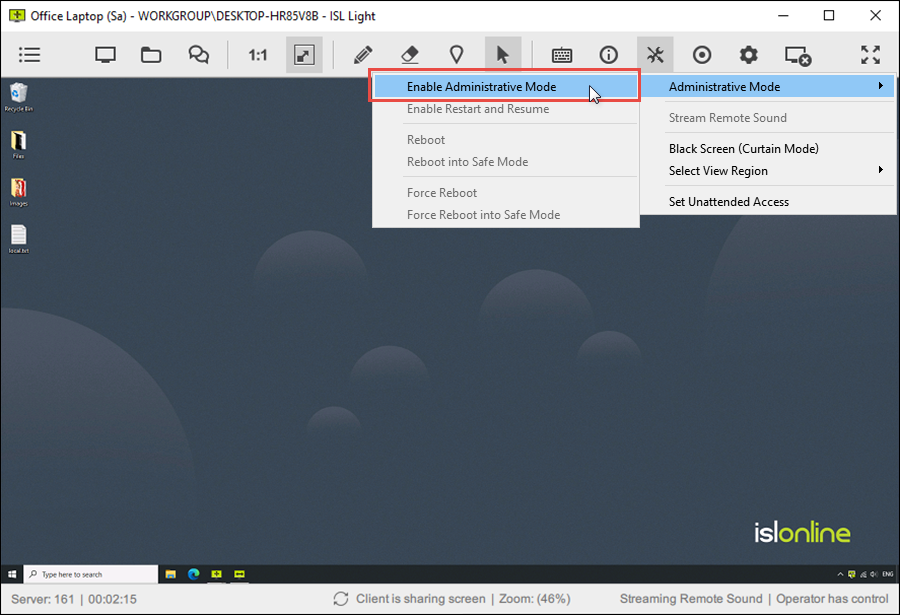
There are two possible scenarios:
a.) The remote user account DOES NOT have admin rights
When the current user account on the client’s computer does not have administrative rights, enabling administrative mode will open a window that prompts you (the operator) to enter the username and password, or lets you check a box to ask the client to enter the credentials on their end, granting you access with administrative rights.
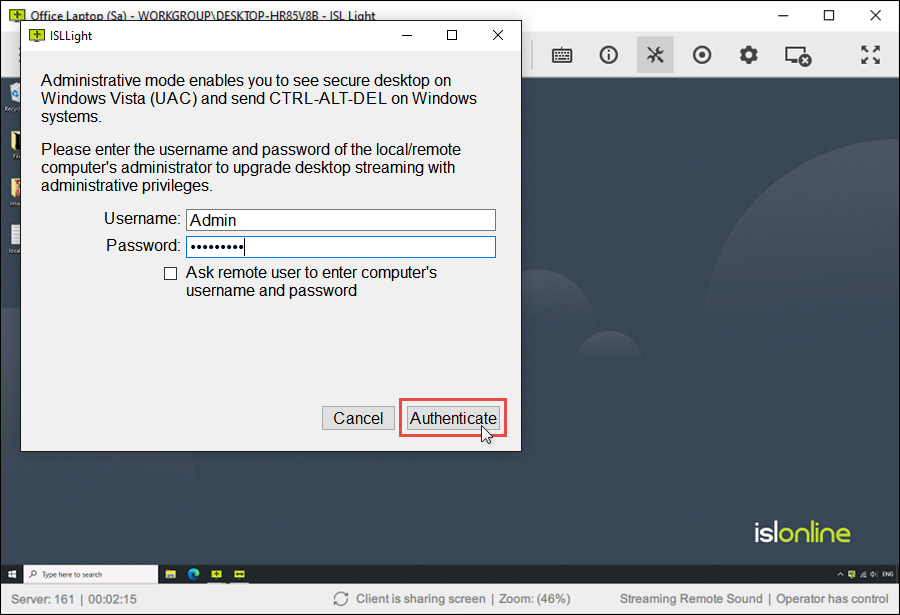
After providing the correct administrator credentials, a UAC prompt will appear on the remote computer. This prompt must be confirmed by the remote user by clicking "Yes". Once this has been confirmed, the operator will be able to see all future UAC prompts during that session. Please note that UAC dialogs have a timeout of two minutes. If the remote user does not confirm the UAC within two minutes, the request will fail and admin mode will not be enabled.
b.) The remote user account HAS admin rights
If the current user account on the remote computer has administrative rights, the client should receive a prompt requesting them to grant admin privileges to ISL Light.
Enable Restart and Resume
ISL Light allows you to restart remote computers and servers, switch users or log off and reconnect automatically without the remote user having to do anything. To do this, you must enable the Restart and Resume feature in the Tools section.
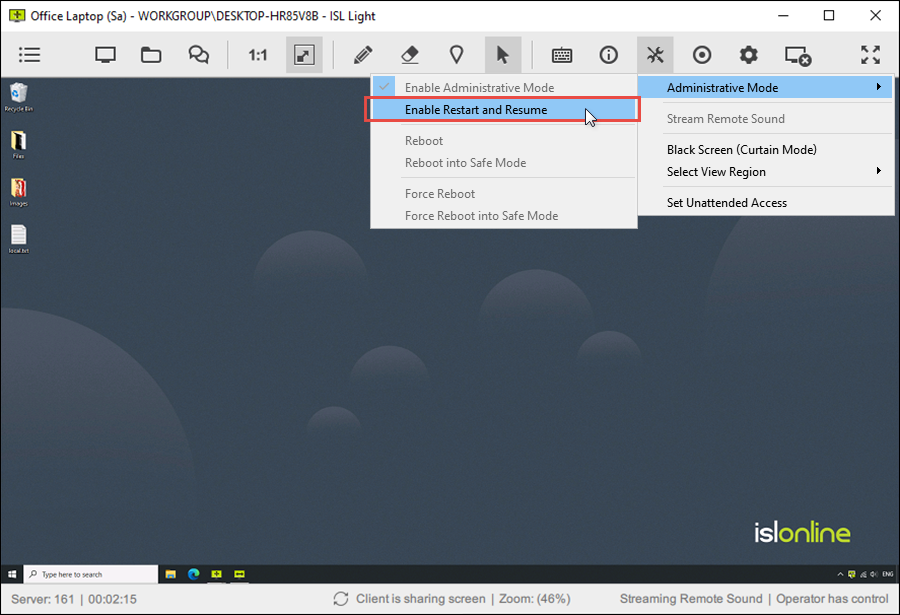
Restart and Resume Options
After you enable the Restart and Resume feature, you have several options:
- Reboot - Request the reboot of the remote computer. After 60 seconds the remote machine will restart and connect back to session.
- Reboot into Safe Mode - Request the reboot of the remote computer. After 60 seconds the remote machine will restart, enter Safe Mode and connect back to session.
- Force Reboot - Force a reboot of the remote computer. All active programmes will be terminated and will not block the shutdown. After 5 seconds, the remote computer will restart and reconnect to the session.
- Force Reboot into Safe Mode - Force a reboot of the remote computer. All active programmes will be terminated and will not block the shutdown. After 5 seconds the remote computer will restart, enter Safe Mode and reconnect to the session.