Mobile Support and Remote Access
ISL Online provides full remote control of Android devices and live screen viewing on iOS, ensuring fast troubleshooting and seamless operation across all your mobile devices.
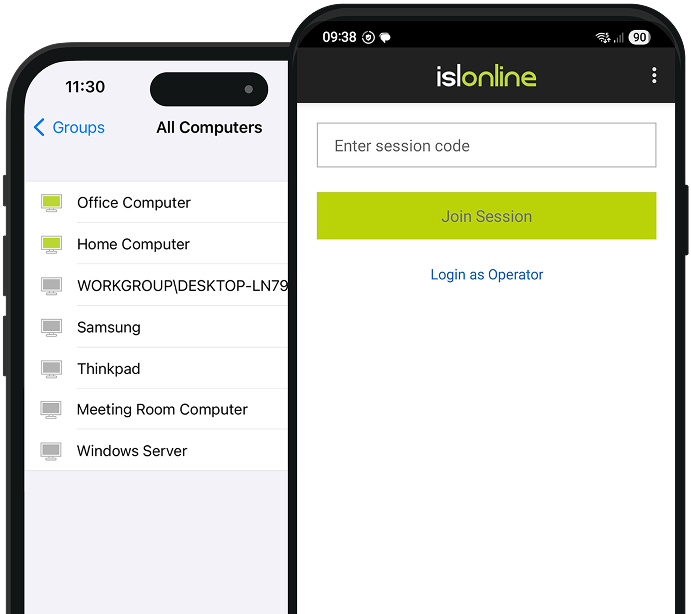
Von unseren Benutzern empfohlenlink







Remote Access to Android Deviceslink
Maintain and control Android devices with permanent access. ISL Online lets you set up unattended access on Android, ideal for IT-managed tablets, digital signage, kiosks, or other business-critical mobile systems.

Set Up Remote Access on Android Devices
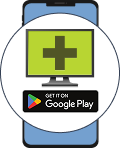
1. Install ISL Light for Android
Install the ISL Light app on the Android device you want to access remotely.
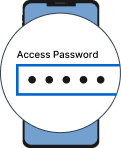
2. Set Access Password
Configure the device by setting an access password and enabling unattended access.
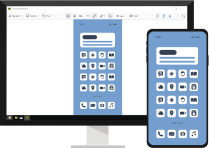
3. Connect to Android Device
From your ISL Light app, connect to the device anytime.
Tastatur-Shortcuts
Dies sind einige nützliche Tastenkombinationen, mit denen Sie ein fernes Android-Mobilgerät schneller steuern können.
| Beschreibung | Windows | Mac |
|---|---|---|
| Gehen Sie zu Home / Schalten Sie das Gerät ein | Home | Fn + Links-Pfeil |
| Zurück | Ctrl + Home | Ctrl + Fn + Links-Pfeil |
| Zum Menü gehen | Ctrl + Shift + Home | Ctrl + Shift + Fn + Links-Pfeil |
Remote Support Android and iOS Devices from Anywherelink
Provide instant, secure remote support sessions to mobile users, no matter where they are. ISL Online makes it easy to connect with smartphones and tablets for fast issue resolution. All it takes is a quick session code and the mobile app to get started.


Join a Session on Android Device
Starting a remote support session is quick and simple:
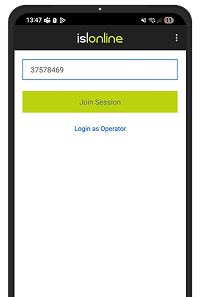
1. Join the Session
Enter the session code > Tap Join Session
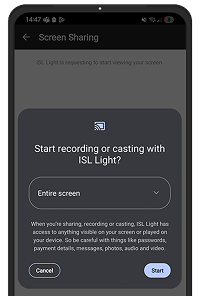
2. Share Your Screen
Tap Start Now to begin screen sharing

3. Grant Control
You're now sharing your screen. The operator can remotely control your device.

iOS Bildschirmteilung
Verbinden Sie sich von Ihrem Windows-, Mac- oder Linux-Computer mit jedem iPhone oder iPad mit iOS 11 oder höher und betrachten Sie den fernen Bildschirm in Echtzeit an. Bieten Sie Ihren Kunden mit iOS-Geräten effizienten Fernsupport.
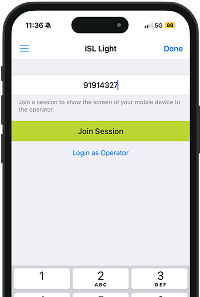
1. Join the Session
Enter the session code > Tap Join Session
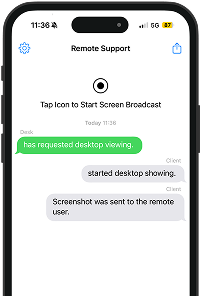
2. Tap icon
Tap icon to start screen broadcast.
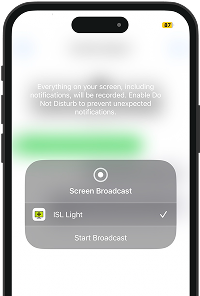
3. Start Broadcast
Tap Start Broadcast button to share the screen of the iOS device.
Universal Add-On for Androidlink
Control Android devices remotely with the ISL Light Universal Add-On.
Auto-download prompt appears at launch. You can also install it manually from Settings.
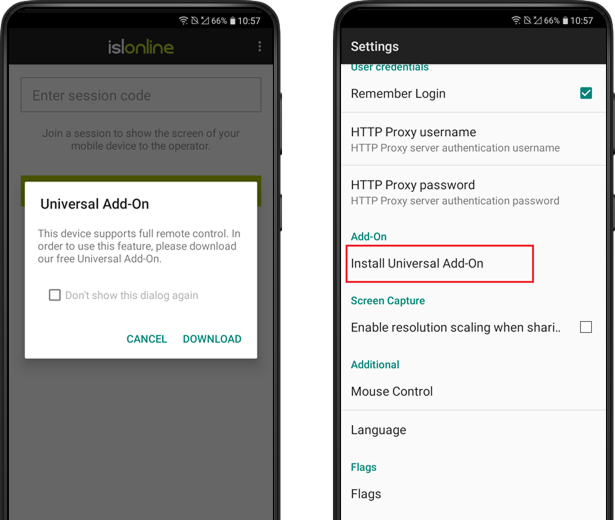
Fernen Computer kontrollieren
Easily connect from your Android or iOS mobile device to any remote computer, whether it's Windows, Mac, or Linux. Efficiently troubleshoot technical issues, or remotely access one or more unattended computers to monitor them, install updates, perform routine check-ups, and carry out other maintenance tasks.
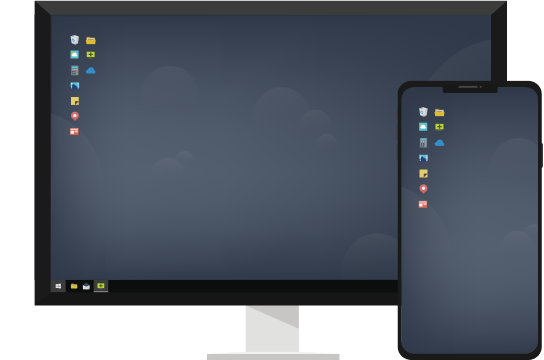
Remote Desktop Funktionen
Once connected to a remote computer, ISL Light lets you use a remote keyboard, switch between left and right mouse clicks, zoom in or out on the remote screen, launch Task Manager, request a black screen, and chat with your client.
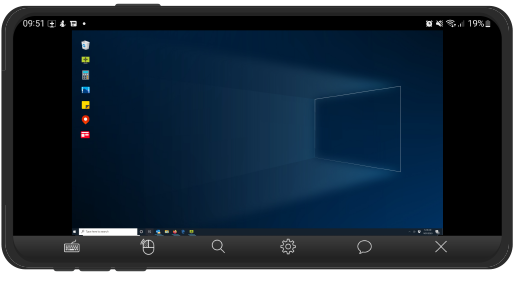
Benutzerhandbücher
Von unseren Benutzern empfohlenlink







15 Tage kostenlos testen
Entdecken Sie die neue Remote-Desktop-Erfahrung!
Vollversion. Keine Kreditkarte erforderlich





