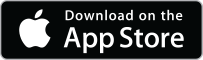Mobile Support and Remote Access
ISL Online provides full remote control of Android devices and live screen viewing on iOS, ensuring fast troubleshooting and seamless operation across all your mobile devices.
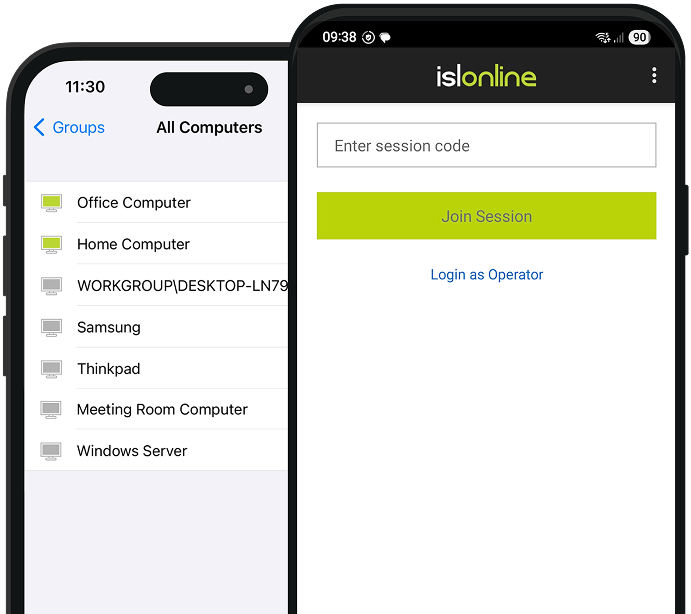
Recommended by Our Userslink







Remote Access to Android Deviceslink
Maintain and control Android devices with permanent access. ISL Online lets you set up unattended access on Android, ideal for IT-managed tablets, digital signage, kiosks, or other business-critical mobile systems.

Set Up Remote Access on Android Devices
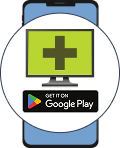
1. Install ISL Light for Android
Install the ISL Light app on the Android device you want to access remotely.
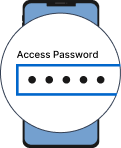
2. Set Access Password
Configure the device by setting an access password and enabling unattended access.
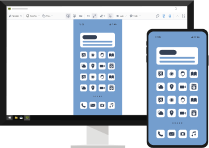
3. Connect to Android Device
From your ISL Light app, connect to the device anytime.
Keyboard Shortcuts
These are a few useful keyboard shortcuts to help you control a remote Android mobile device faster.
| Description | Windows | Mac |
|---|---|---|
| Go to Home / Turn the Device On | Home | Fn + Left Arrow |
| Go Back | Ctrl + Home | Ctrl + Fn + Left Arrow |
| Go to Menu | Ctrl + Shift + Home | Ctrl + Shift + Fn + Left Arrow |
Remote Support Android and iOS Devices from Anywherelink
Provide instant, secure remote support sessions to mobile users, no matter where they are. ISL Online makes it easy to connect with smartphones and tablets for fast issue resolution. All it takes is a quick session code and the mobile app to get started.


Join a Session on Android Device
Starting a remote support session is quick and simple:
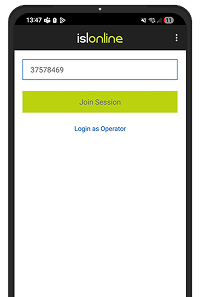
1. Join the Session
Enter the session code > Tap Join Session
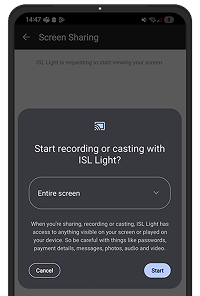
2. Share Your Screen
Tap Start Now to begin screen sharing
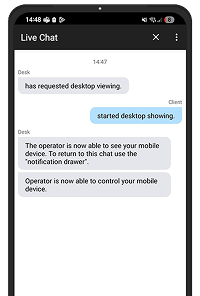
3. Grant Control
You're now sharing your screen. The operator can remotely control your device.

iOS Screen Sharing
Connect from your Windows, Mac or Linux computer to any iPhone or iPad running on iOS 11 or higher and view their remote screen in real-time. Provide efficient remote support to your clients using iOS devices.
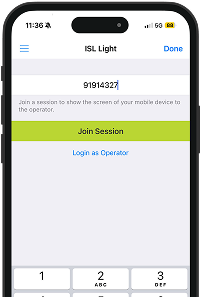
1. Join the Session
Enter the session code > Tap Join Session

2. Tap icon
Tap icon to start screen broadcast.
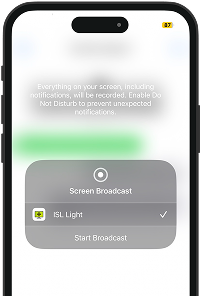
3. Start Broadcast
Tap Start Broadcast button to share the screen of the iOS device.
Universal Add-On for Androidlink
Control Android devices remotely with the ISL Light Universal Add-On.
Auto-download prompt appears at launch. You can also install it manually from Settings.
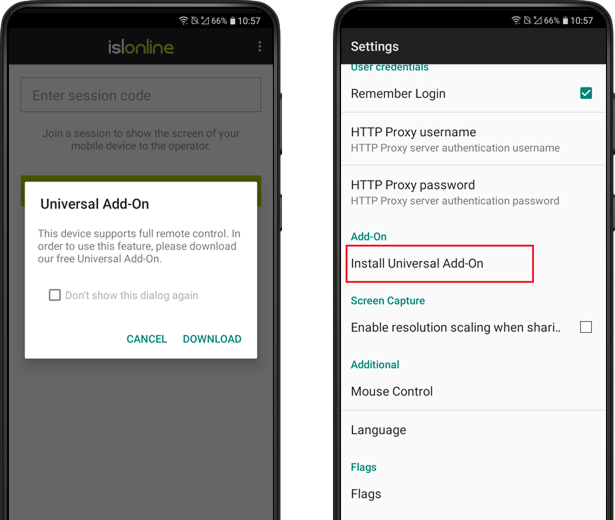
Control a Remote Computer
Easily connect from your Android or iOS mobile device to any remote computer, whether it's Windows, Mac, or Linux. Efficiently troubleshoot technical issues, or remotely access one or more unattended computers to monitor them, install updates, perform routine check-ups, and carry out other maintenance tasks.
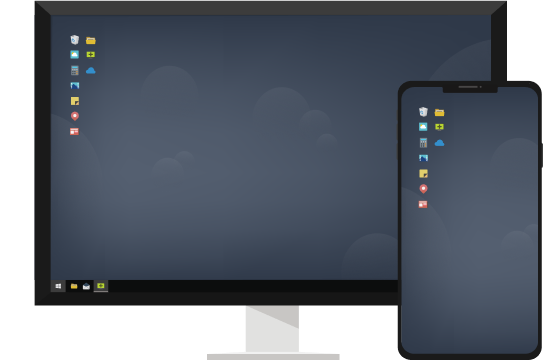
Remote Desktop Features
Once connected to a remote computer, ISL Light lets you use a remote keyboard, switch between left and right mouse clicks, zoom in or out on the remote screen, launch Task Manager, request a black screen, and chat with your client.
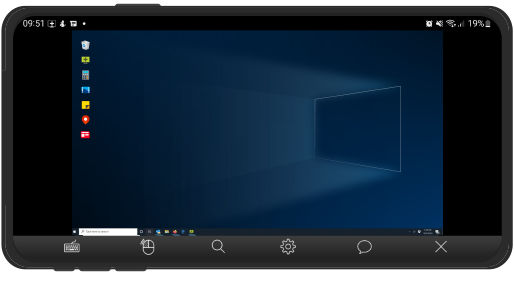
User manuals
Recommended by Our Userslink







Try 15 Days For Free
Enjoy your new remote desktop experience!
All features included. No credit card required.